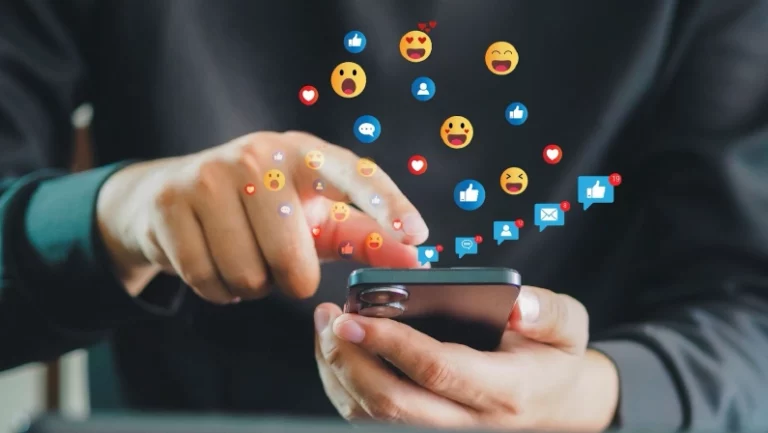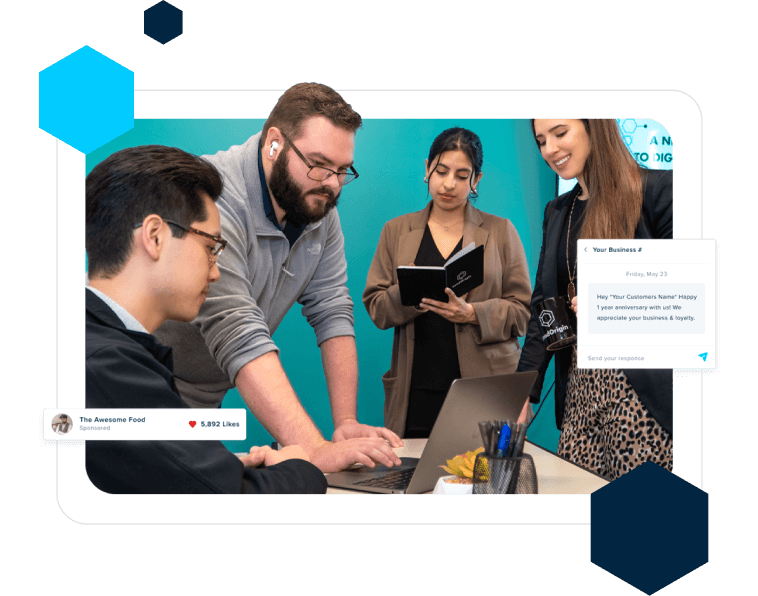A great approach to working with professionals and ensuring your marketing efforts are more successful may include occasionally granting access to your digital marketing tools.
Occasionally, you may need to provide access to your digital marketing tools and media accounts to collaborate more effectively on marketing campaigns. Granting this access to trusted marketing professionals helps ensure that your campaigns are more effective and that you’re making the most of your marketing resources. For example, many marketing professionals utilize an essential tool: Google Analytics.
Granting access to your agency to this tool can help you quantify the work your agency does for you. In this article, we provide several of the most common digital marketing you will use and how to provide access to these properties to your agency.
Why You Should Quantify Your Outsourced Digital Marketing Projects
Setting measurable objectives and KPIs, such as greater website traffic, improved search engine rankings, or increased social media participation, is the first step in quantifying your outsourced digital marketing campaigns.
Goals That Are Well Defined:
Establishing quantifiable goals gives the outsourced digital marketing campaigns distinct objectives. Knowing exactly what you intend to accomplish can help you follow the progress and make necessary adjustments to keep the project on track.
Performance Evaluation:
One technique to evaluate performance is to quantify outsourced digital marketing initiatives. You may assess a project’s success and find areas for improvement by recording metrics and comparing them to the objectives.
Improved Communication:
You may express the objectives and expectations to the company or independent contractor working on the project explicitly when quantifying outsourced digital marketing tasks. This makes it easier to make sure that everyone is on the same page and pursuing the same goals.
Return on Investment (ROI):
Determining the ROI of a project involves quantifying its outsourced digital marketing efforts. You may assess whether the effort was worthwhile by monitoring indicators like website traffic, leads generated, and sales.
How to Give Access to Google Analytics to an Outsourced Agency
To give access to Google Analytics to an outsourced agency, follow these simple steps:
Step #1: Sign in to Google Analytics.
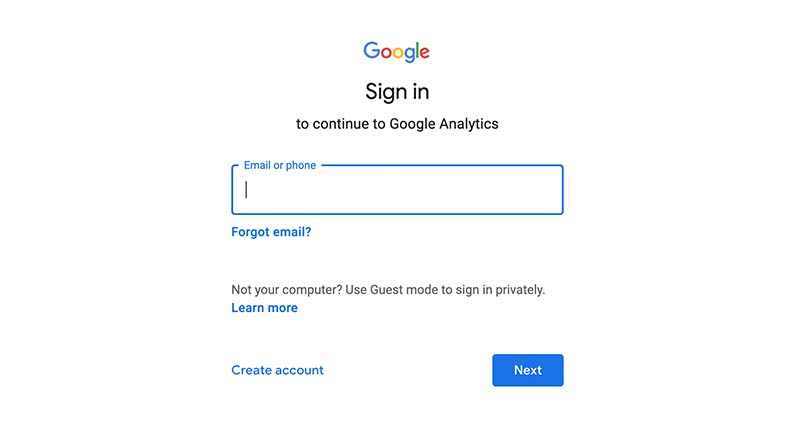
Step #2: Click Admin and navigate to the desired account/property/view.
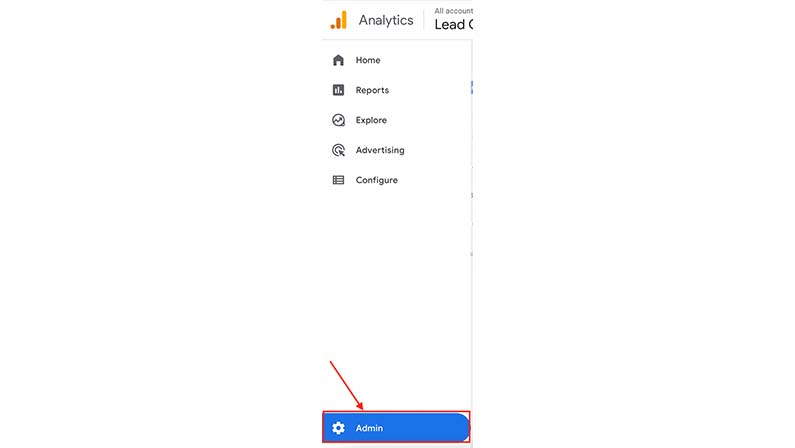
Step #3: In the Account, Property, or View Column, click Access Management.
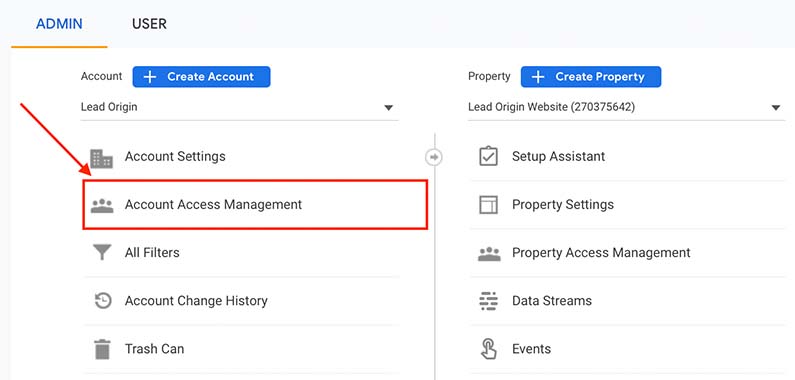
Step #4: In the Account Permissions list, click +, then click Add Users.

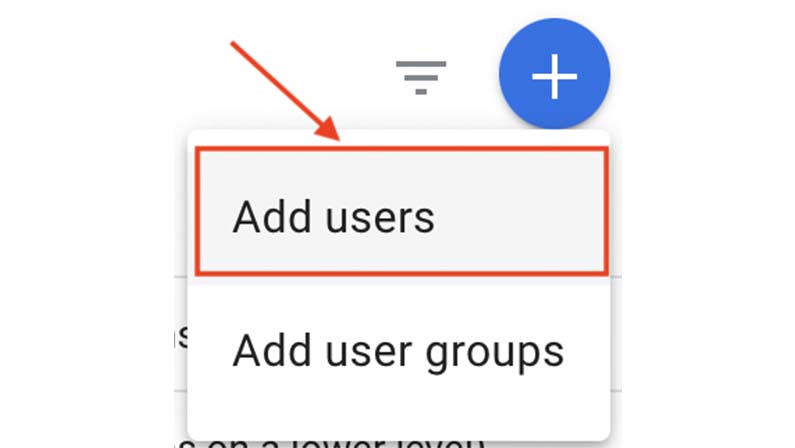
Step #5: Enter the email address for the user’s Google Account.
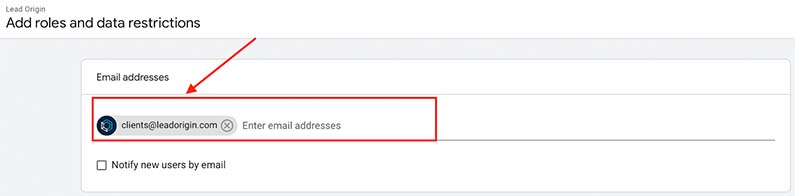
Step #6: Select Notify new users by email to send a message to the user.
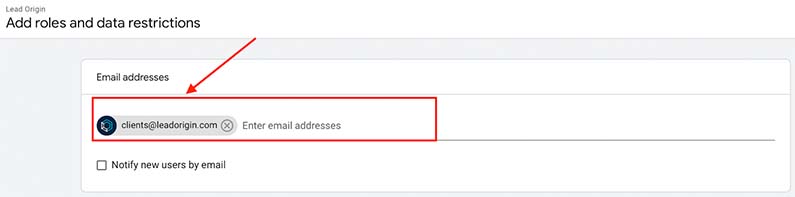
Step #7: Select the permissions you want.

Step #8: Click Add.
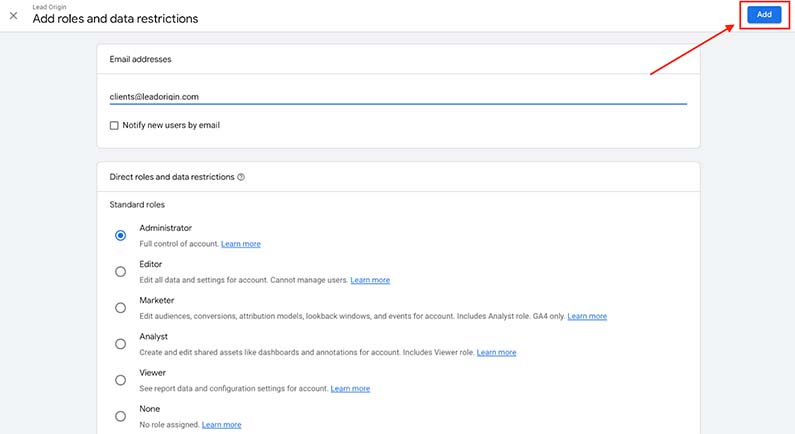
How to Give Access to GoDaddy to an Outsourced Agency
Learn how to give someone access to your Godaddy account:
Step #1: Go to your GoDaddy Delegate Access page.
You might be prompted to sign in.
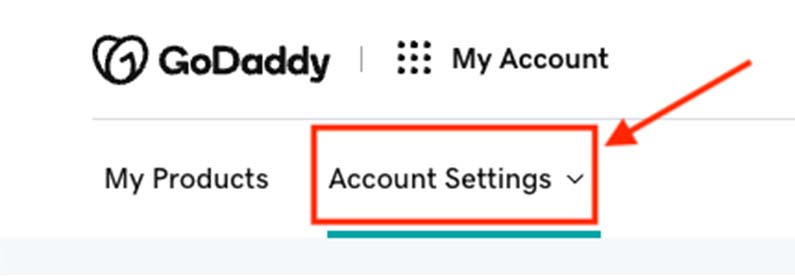
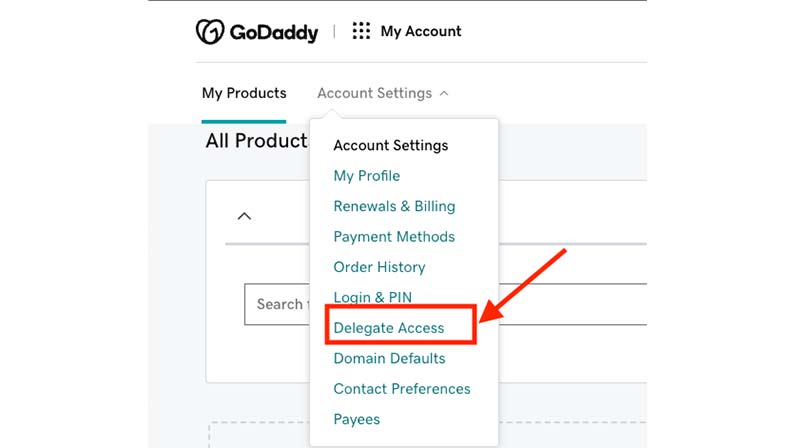
Step #2: In the People who can access my account section, select Invite to Access.
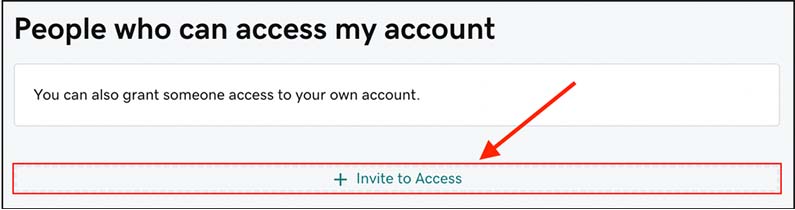
Step #3: Enter the Name and Email address for the person you’re inviting.
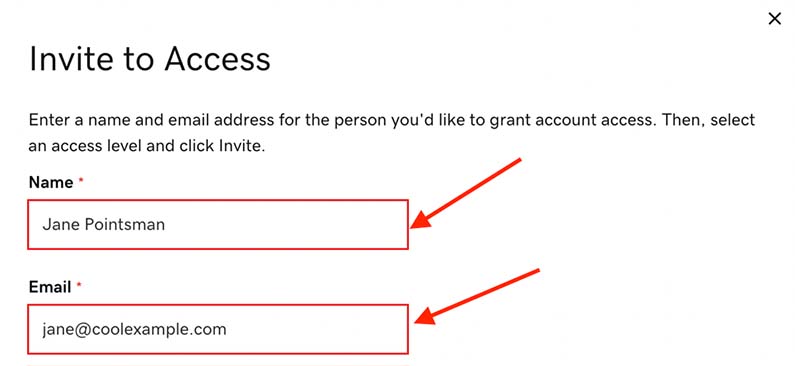
Step #4: Select one of the access levels.
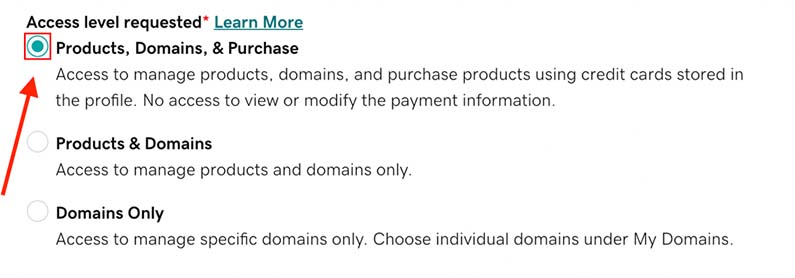
Step #5: Select Invite.
We’ll send the person an email invitation to access your account. Once the person accepts, we’ll let you know.
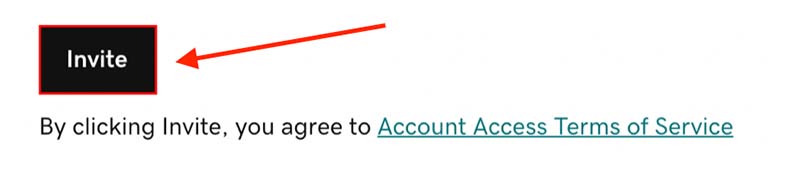
How to Give Access to Google Ads to an Outsourced Agency
How to add users to your Google Ads account? Here’s a simple guide:
Step #1: Sign in to your Google Ads account.
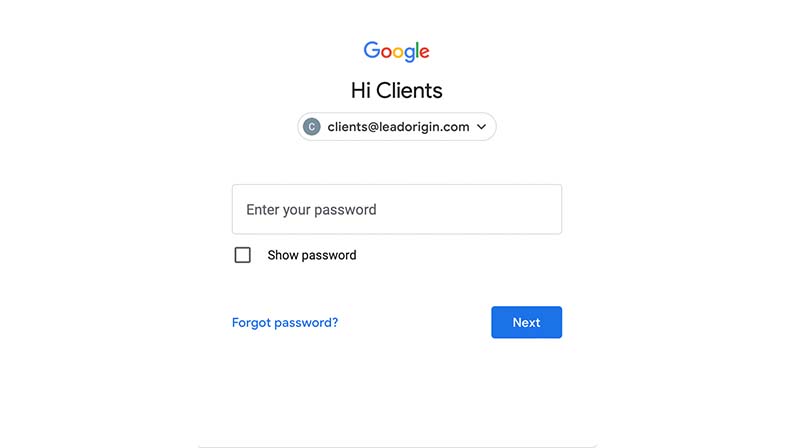
Step #2: In the upper right corner of your account, click the tools icon then under “Setup,” click Access and security.
![]()
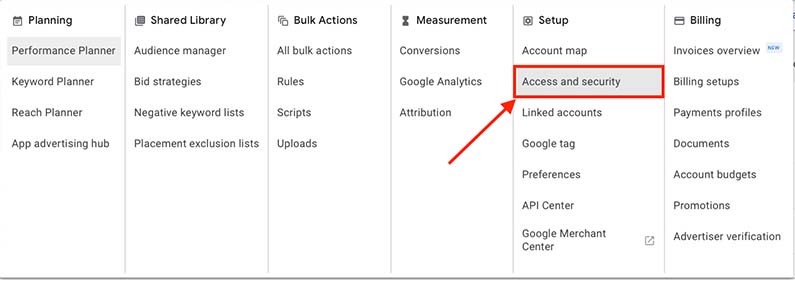
Step #3: Click the plus button +.
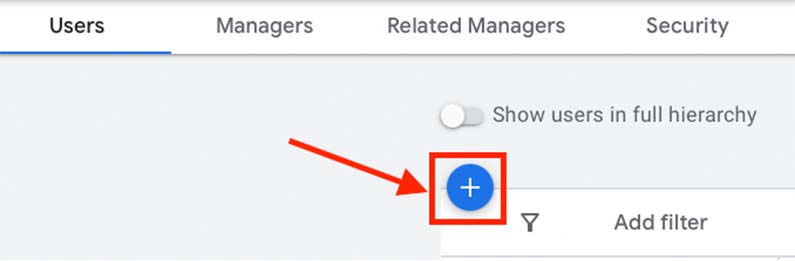
Step #4: Select an access level for your invitee, then enter their email address.
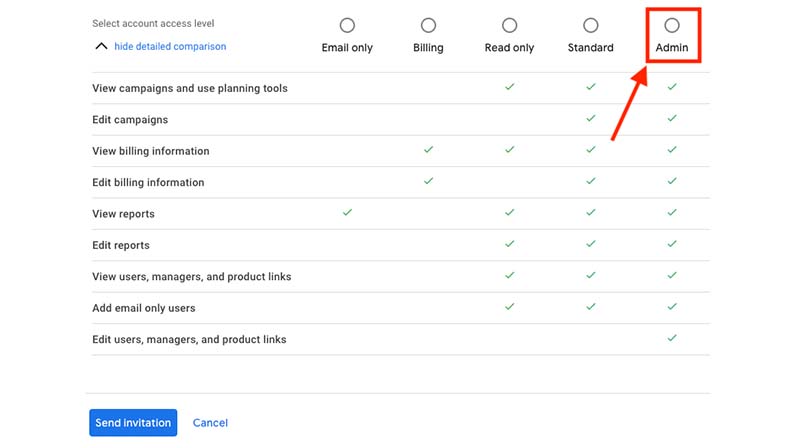
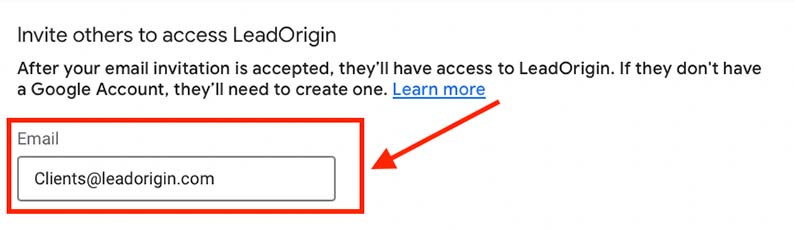
Step #5: Click Send invitation.
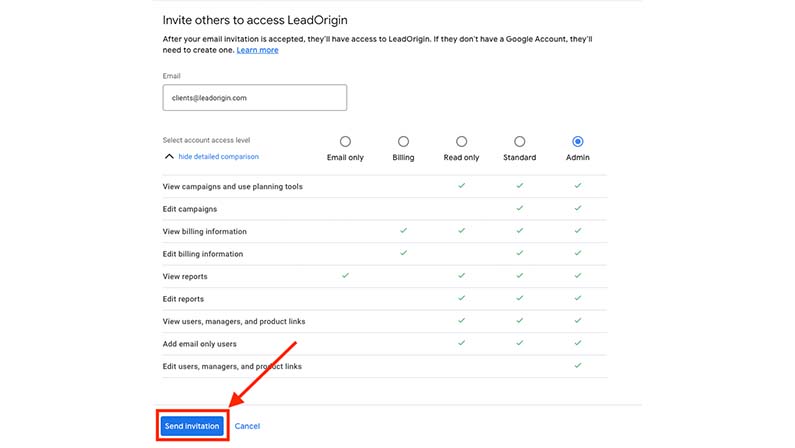
How to Give Access to Google Business Profile to an Outsourced Agency
To give access to owners and managers to your google business account, follow these simple steps:
Step #1: Go to your Business Profile.

Step #2: Click Menu → Business Profile Settings → Managers.
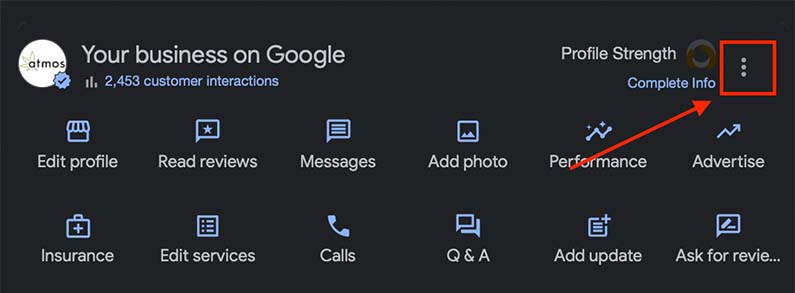
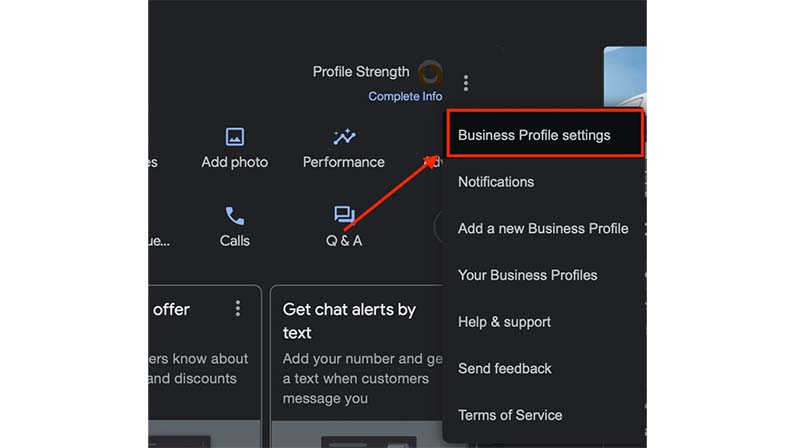
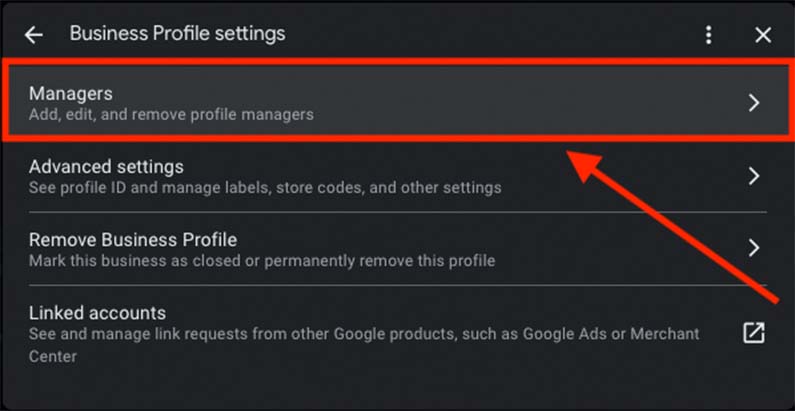
Step #3: At the top left, click Add  .
.
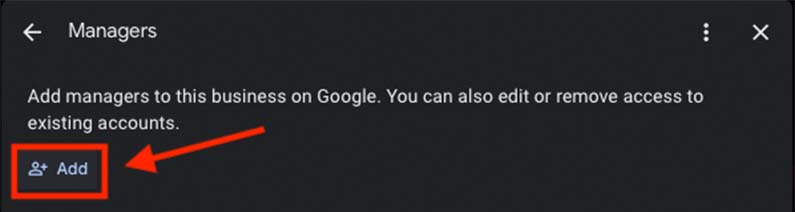
Step #4: Enter a name or email address.
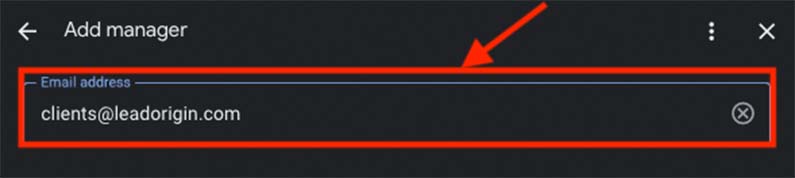
Step #5: Under “Access,” choose Owner or Manager.
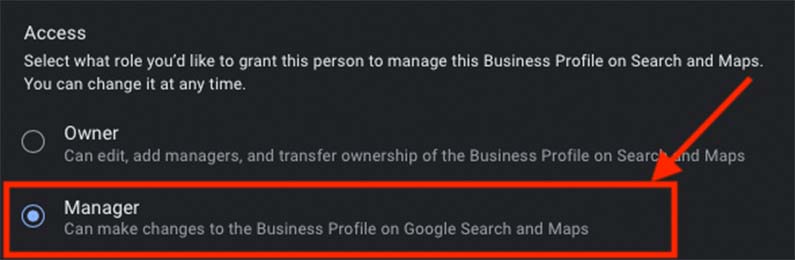
Step #6: Click Invite.
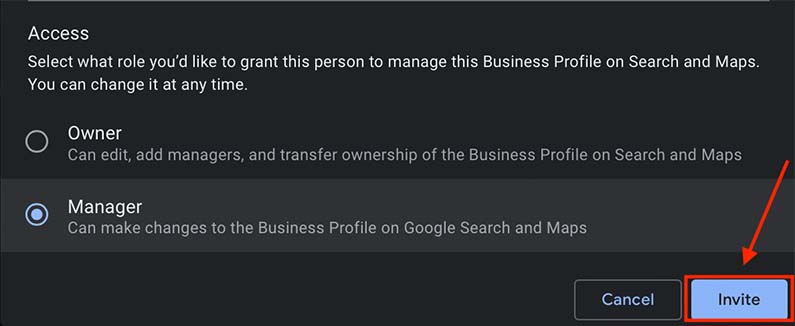
How to Give Access to Google Tag Manager to an Outsourced Agency
How to add users to your Tag Manager account.
Step #1: Click Admin.
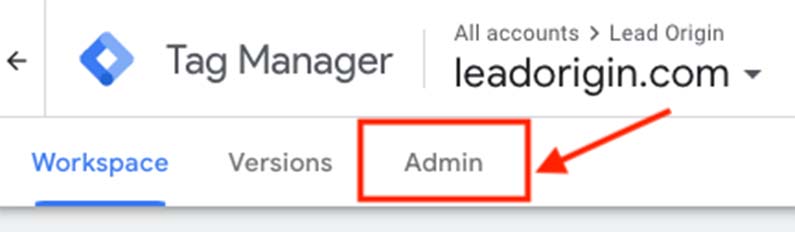
Step #2: In the Account column, select User Management.
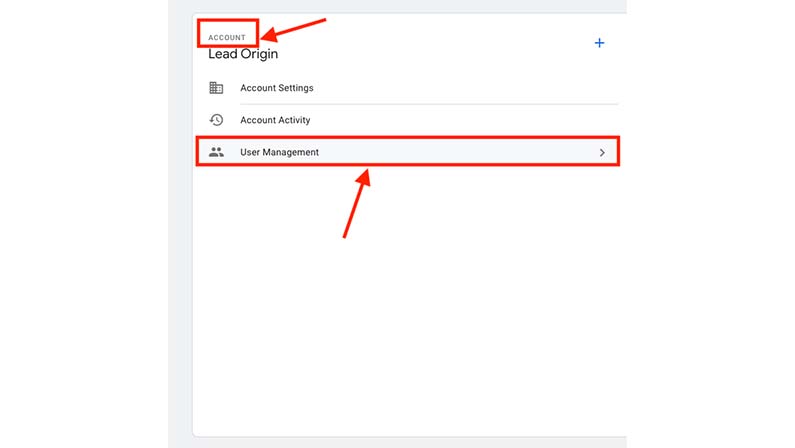
Step #3: Click +.

Step #4: Select Add new users.
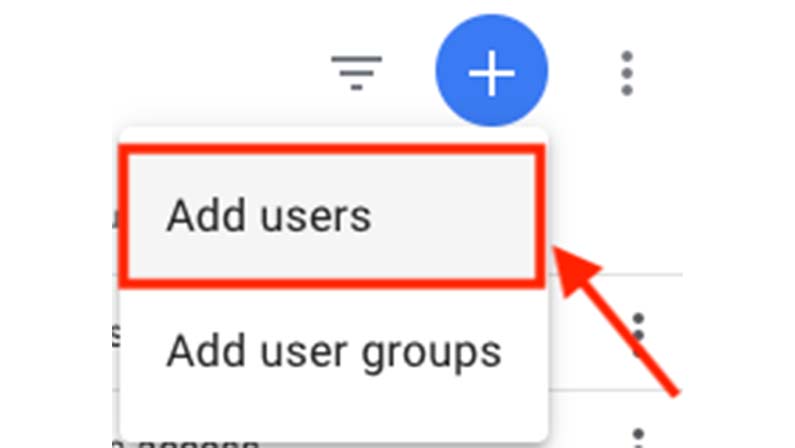
Step #5: Enter one or more email addresses.

Step #6: Set Account Permissions.
User is selected by default, and this level allows the user to view basic account information. Select Administrator if the user should have the ability to create new containers and modify user permissions for accounts and containers.

Step #7: Click Invite.
Each invited user will receive an invitation to use the container.
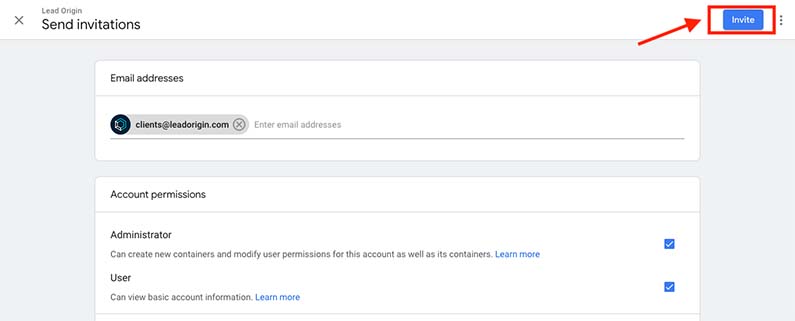
How to Give Access to LinkedIn Page to an Outsourced Agency
How to add a new admin to your LinkedIn page.
Step #1: Access your Page Super admin view.
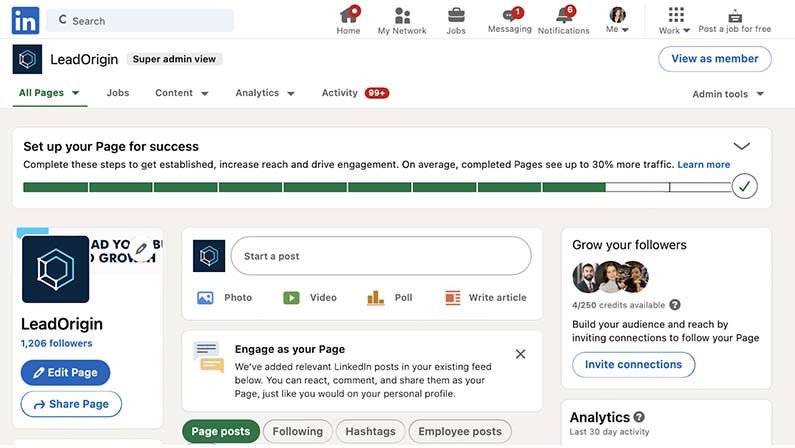
Step #2: Click the Admin tools drop-down at the top of the page and select Manage admins.


Step #3: Click the Page admins or Paid media admins tab.
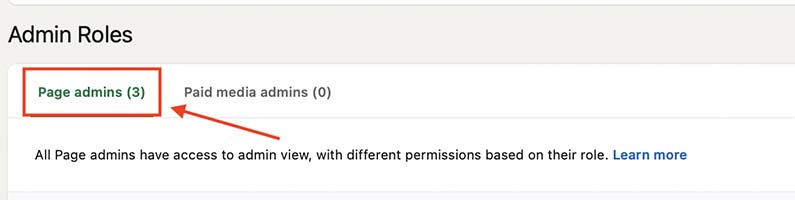
Step #4: Click the + Add admin button.

Step #5: Type the members name, associated employee, or advertiser you’d like to add in the Search for a member… text field.
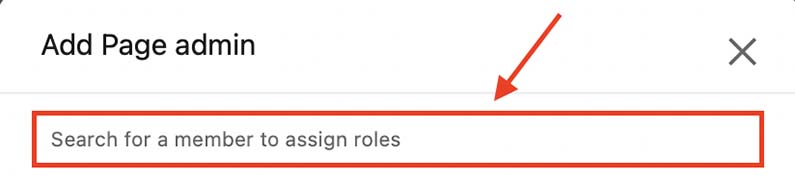
Step #6: Select the correct admin role.
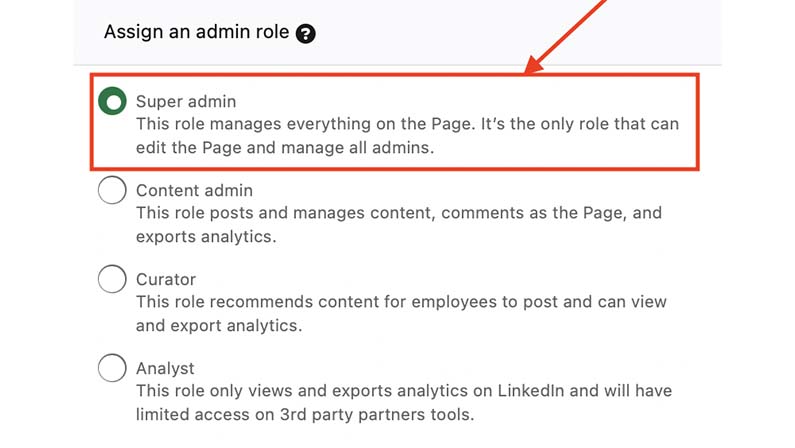
Step #7: Click the Save button.
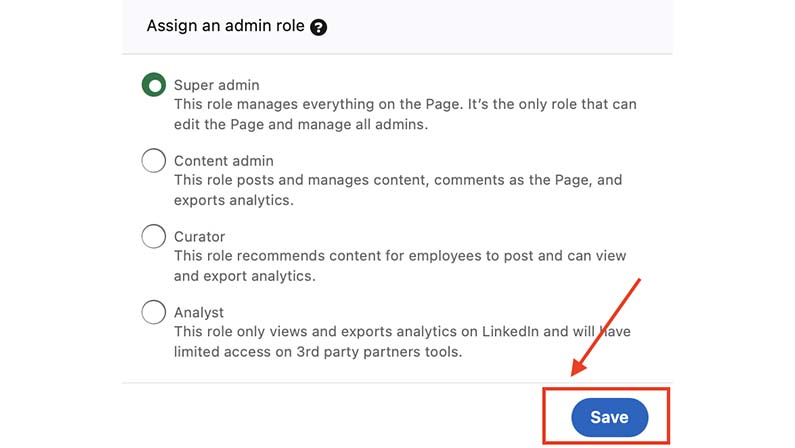
How to Give Access to Meta Business Manager to an Outsourced Agency
Give a partner access to assets in your business manager-
Step #1: Go to Business settings.
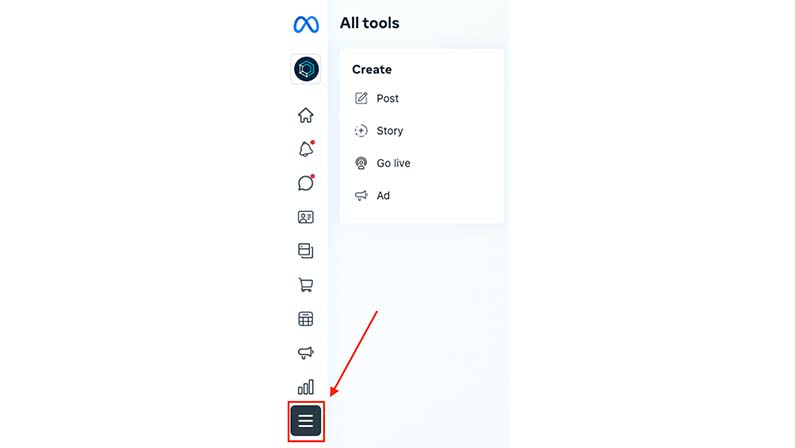
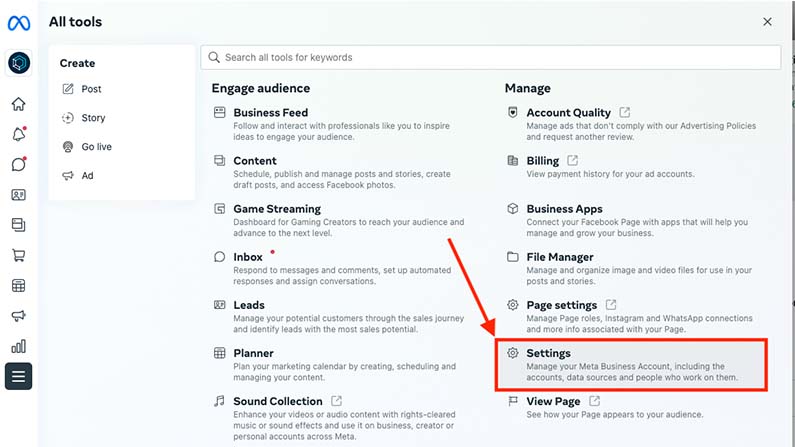
Step #2: Below Users, click Partners.
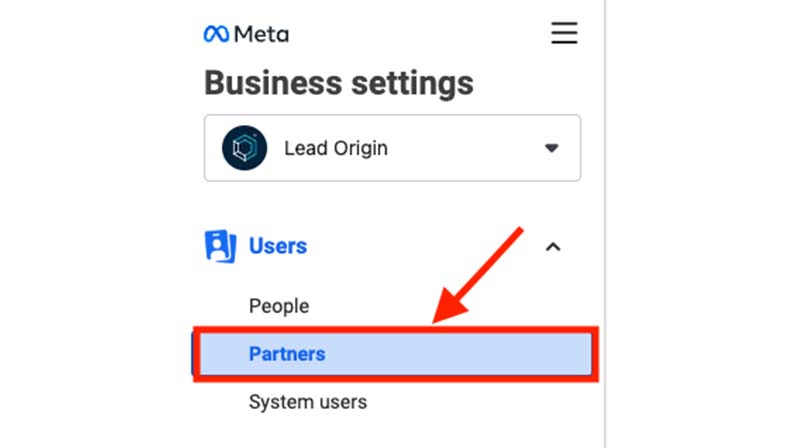
Step #3: Click +Add.
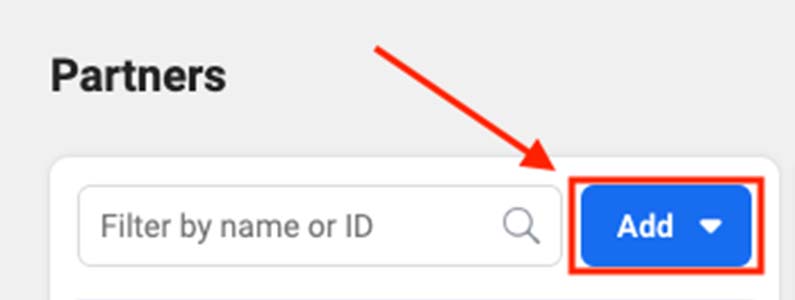
Step #4: Select Give a partner access to your assets.
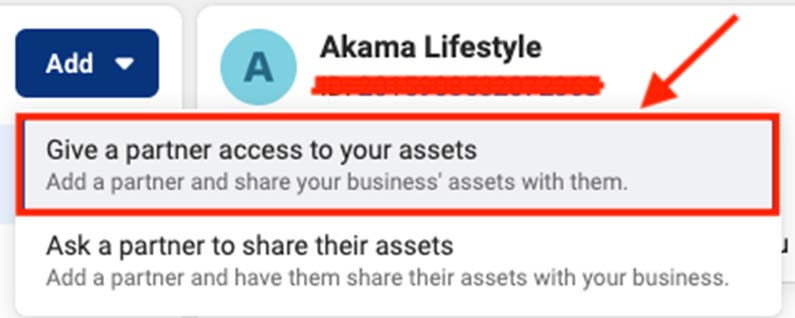
Step #5: Enter the Partner Business ID you want to add and click Next.
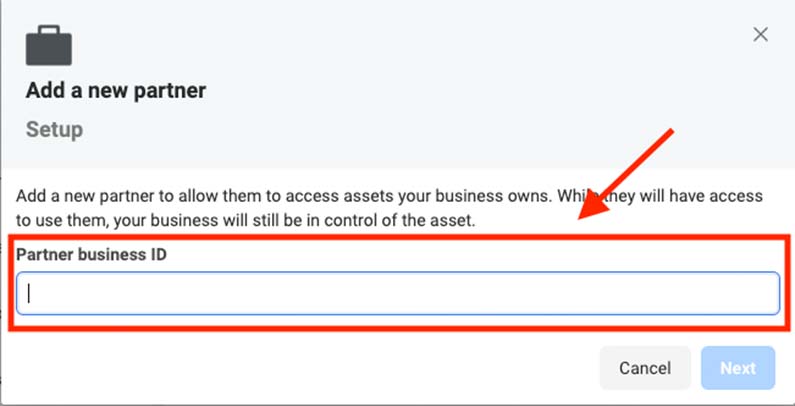

Step #6: On this screen, you can add partners to multiple assets.
Choose a type of asset in the first column. Next, select the assets you want to add your partner to in the second column. Finally, assign a role for your partner in the third column. Repeat these steps until you’ve chosen roles for all the assets you want to assign.
Facebook Asset.
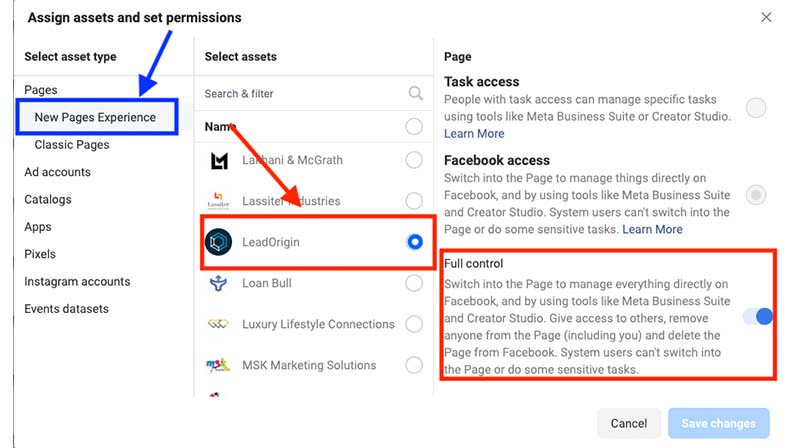
Ad Account Asset.
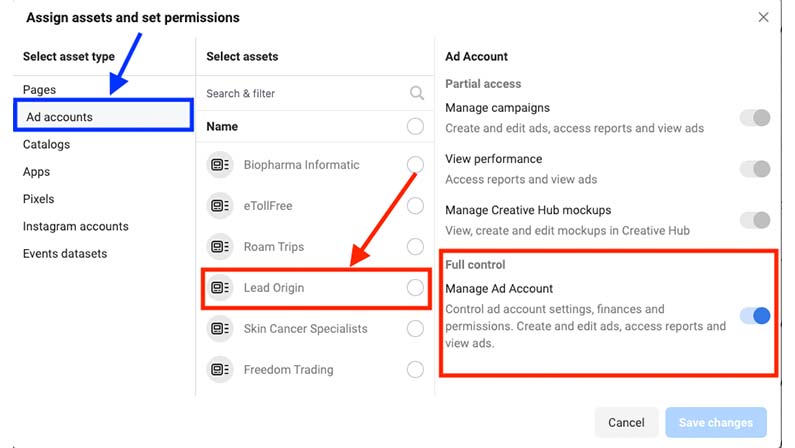
Pixel Asset.
![]()
Instagram Asset.
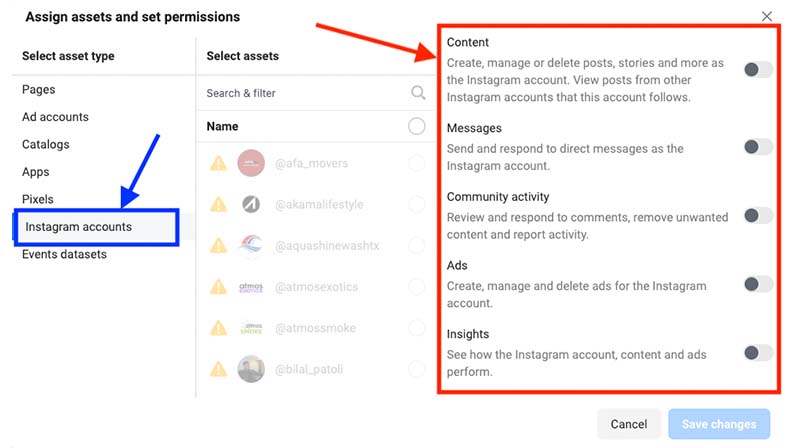
Step #7: Click Save Changes.
How to Give Access to WordPress to an Outsourced Agency
How to add a new WordPress admin user.
Step #1: Log in to your WordPress website.
When you’re logged in, you will be in your ‘Dashboard’.
Step #2: Click on ‘Users’.
On the left-hand side, you will see a menu. In that menu, click on ‘Users’.
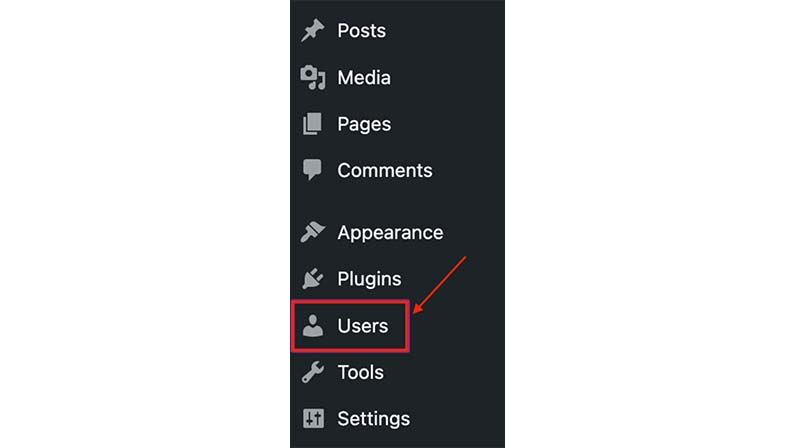
Step #3: Click ‘Add New’.
Across the top, click the ‘Add New’ button.
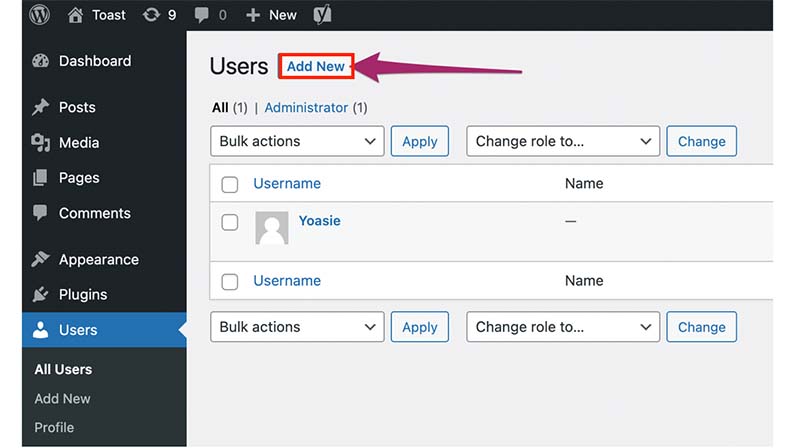
Step #4: Fill out the form and set the role to Administrator.
If you’re creating the account for us, Please DO NOT check ‘Send User notification’.
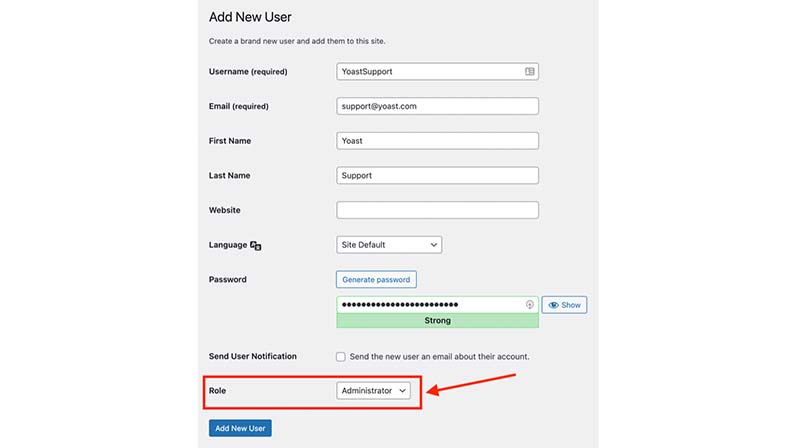
Step #5: Click ‘Add New User’.
At the bottom of the form, click the ‘Add New User‘ button.
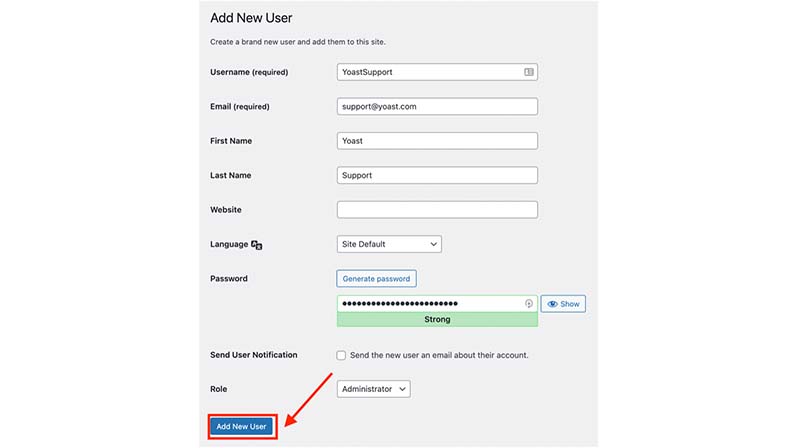
Find a partner you can Trust
All things considered, granting someone access to your digital marketing tools can be a terrific approach to strengthen your marketing efforts and work together. However, ensure you take the required security measures to safeguard your accounts and data.
Lead Origin is the partner you can trust. Our team of experienced digital marketing professionals is dedicated to maximizing the use of digital marketing tools to drive business growth.
Lead Origin, we believe digital marketing should be driven by data. Therefore, we leverage analytics and other data sources to evaluate our campaigns’ effectiveness and make data-driven decisions that assist our clients in achieving their objectives.
Look no further than Lead Origin if you’re seeking a digital marketing business you can rely on to work with you and utilize digital marketing tools to their fullest.